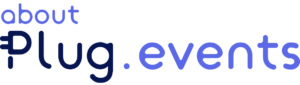Create, Copy and Edit Events Easily
Claim Events
Anyone can create an event in Plug.events, not just organisers, teachers and curators. Perhaps you didn’t realise this? This means that if you know of an event that is not on Plug.events, even if it isn’t yours, you can add it. This way you can promote events in your community helping it grow, you can then can let the organiser know and they can Claim the event to make it their own. For example, Margo in Poland had added this event run by Krakow Balfolk. In addition, we at Plug.events are adding Forró and Balfolk events to help those communities grow, so you may find your event on the site and you can use the Claim button to make it yours.

You can use this button to claim an event if it is yours.
Creating Events
You have probably already found the Add Event function in the Create menu (top of your screen). And, I expect some of you have already experimented by creating simple one-day and multi-day events. When adding the event initially we ask for enough information to create a basic event after which you can then edit to add more detail, including an image which will make your event stand out in search results.
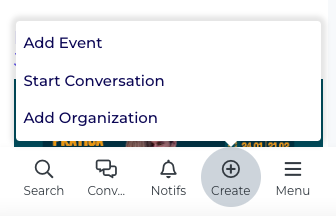
Whether you are an enthusiastic member of a community or an organiser you will want to create events quickly and easily, we have designed the Add Event function to do exactly that. This function also has the ability to handle more complex event scenarios like festivals, repeating classes, series of linked events and so on.
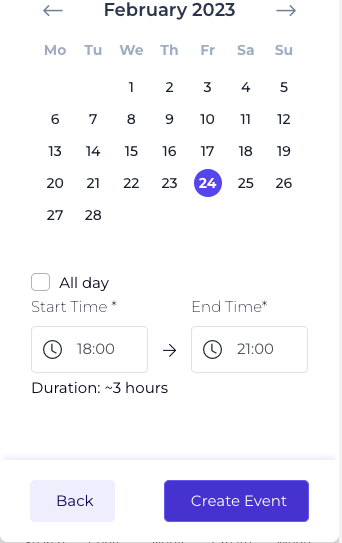
Complex Event Schedules
Perhaps you run courses, such as a 6-week yoga course every Thursday evening? In this case, you can use the Add Event function and choose the Multi-Session option. This is very flexible and will allow you to create events with a pattern of days. You can even have a basic pattern and then edit it to add further ad-hoc sessions outside of the initial pattern. In this example you will see that the Forró in Lyon organisation has a course with a number of sessions, they also have a couple of sessions with programs added (see January 16th & 17th). If your course has the same program each day then you may want to add the program to the description, rather than to each session, as Forró Bordeaux have done here. Remember that you can use Duplicate Event with all types of event including a multi-session event.
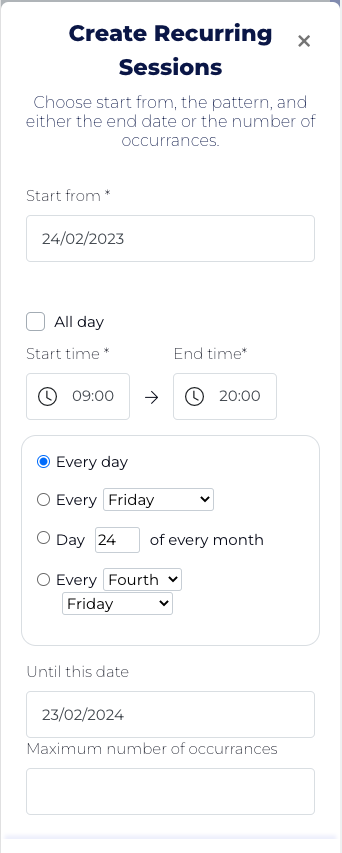
Schedule or Program
If you want to show a simple timetable for your event you can use the Add Progam function which is part of Edit Event. This allows you to create a simple table of structured data to create your timetable. We don’t check the contents so you can add whatever makes the most sense for your events. For example, this event organised by Forró Family has a simple program included.
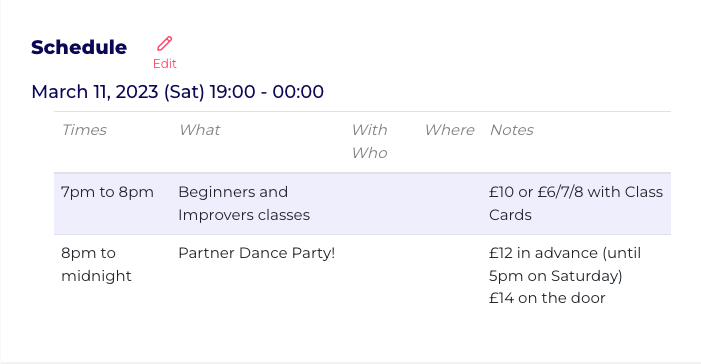
Duplicate Event
Sometimes you will have an event that you run regularly, often the simplest thing to do is to use the Duplicate Event function from any event page. You will find this in the more menu – remember you must be signed in. This will create a copy that you can then edit to make it into your new event.
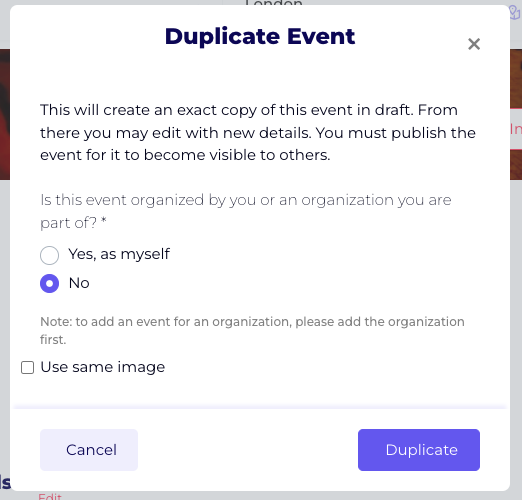
There are so many exciting things to tell you it is hard to keep things short and sweet (which is the guideline for our blog articles). So, I have to stop here otherwise our editor will be chasing me! I’m sure you have found lots on the site to explore and we are continuously improving it so do keep checking; and later, we are planning to add some detailed help to the site to explain the more complex aspects.
p.s. if you have an idea, a request, or find a potential bug, do let us know using the Get Support function in your personal menu.
Liz Tomlin
Co-Founder &…. lots of other things
[activecampaign form=1 css=0]